Posted by on Jul 29, 2013 To ensure your SQL Server database remains safe from computer failures, you should create SQL Server backups of your databases periodically. All your backups should be available for you always and everywhere. Backing up databases to a cloud offers benefits such as availability, reliability and simplicity. SQLBackupAndFTP is a simple tool that you can use to backup and compress databases and save them to different destinations. Now it gives you the ability to save your backups on SkyDrive and Box clouds and it’s really easy! You do not have to install any specific driver other application of these clouds, just install SQLBackupAndFTP, select databases which you’d like to backup and connect it to your clouds. Although SkyDrive destination is available in standard version of SQLBackupAndFTP or above, they are currently running a very rare promotion: 5–9 licenses: 20% off 10–19 licenses: 35% off more than 20 licenses: 50% off Although backing up to SkyDrive is available in paid version of the application, we can try it in trial mode. Box destination is available in free version. Let us now see how we can take backup and move it to your SkyDrive cloud.
If you still do not have this tool, just get it on the download page and install. Select databases to backup At first let’s select our databases that we’d like to back up. As you can see, all the settings are very easy as described in the following image. Just run the application, click on “Connect to SQL Server” button, enter your connection settings on “Connect to SQL Server” form, click on “Save & Close” button and you can select your databases on the main form. Posted by on Jul 26, 2013 Many admins prefer to create user accounts for any systems with minimum privileges due security reasons. So you may ask how to create a user account for Amazon S3 service with minimum permissions to backup databases with SQLBAckupAndFTP into a specified bucket and folder? It’s very easy. Just connect to AWS Console, create a group, specify policy for the group and add a user into the group.
Let me tell you how to do it with detailed steps. Log in to AWS Console To log in to AWS Console, open page enter your e-mail address and password and log in. If you do not have Amazon.com user account, choose “I am a new user.” option to create it. So, you should see navigation bar with menu items on the top of the page. Your name is on the right side, click at your name and then on “Security Credentials” menu item. If you get a popup window with “You are accessing the configuration page for your root account credentials” message click on “Get Started with IAM Users” button to manage your security credentials. On the left side of next page you should see items: “Groups”, “Users”, “Roles” and “Password Policy”.
At first let’s create a group with security policy. Create a group with specific security policy To create a new group, please select “Groups” item on the left side of AWS Console and click on “Create New Group” button. You’ll see “Create New Group Wizard” window where you can enter new group name. Please enter group name (let it be SBFGroup) and click on “Continue” button to specify a. Posted by on Apr 24, 2013 How to backup Azure SQL Databases with SQLBackupAndFTP It is very simple to backup your Azure SQL Databases using SQLBackupAndFTP with Azure. Just install SQLBackupAndFTP with Azure, click at “Connect to SQL Server / Azure” button and specify connection properties for your Azure SQL Databases: Then click “Run Now” to backup your Azure SQL Database(s): There are only two things that need your attention: You should know your Server Name to specify connection to SQL Databases Machine with your IP address should be allowed to access to the server Azure SQL Connection String If you do not know your server name of Azure SQL Database, you can find this information at Windows Azure Management site. Sign in with your Microsoft account and click at “SQL DATABASES” item and click at your database on the next page: Then click at “Show connection strings”: So, you’ll see connection strings for many platforms.
Just copy to clipboard “Server” property value of “ADO.NET” connection like in the screenshot below: And paste it into “Server Name” field at “Connect to SQL Server / Azure” window of SQLBackupAndFTP application: Allowed IP Addresses For SQLBackupAndFTP to connect to Azure SQL Database you need to configure Azure’s firewall. Otherwise you will be getting the error: Cannot open server requested by the login. Client with IP address ip-address is not allowed to access to the server You can configure Azure’s firewall at Windows Azure Management site. Sign in with your Microsoft account, click at “SQL DATABASES” item and click at your database on the next page: Then click at “Manage allowed IP addresses” link: So, you’ll see a page where you can specify allowed. Posted by on Feb 28, 2013 If you have a SQL Server database, you have to make the backups. Let me tell you about the simplest software on earth to make the SQL backups – it is SQLBackupAndFTP.
Programa Que Faz Backup Dos Driver For Mac Os
Download a free version, 1 minute configuration and your daily backups are safe in the cloud. What SQL Backup And FTP does In summary, the software Creates SQL Server database backups (Full, Diff, Tran log) on any schedule Compresses and encrypts the backups Sends backups to a local, network folder, HDD drive, FTP Server, Dropbox, Google Drive, Amazon S3, Box, SkyDrive.
(We wrote before about Best places to store SQL Server backups) Sends email confirmation on job success or failure See full list of features SQLBackupAndFTP comes in Free and Paid versions (starting from $29) – see version comparison. Free version is fully functional for unlimited ad hoc backups or for scheduled backups of up to two databases – it will be sufficient for many small customers. Main backup form – it is all you need From the beginning I was impressed that it was immediately clear how the program works and I was able to configure a backup job from a single form under a minute. Here’s the steps you should follow: Connect to you SQL server and select databases to be backed up Click “Add backup destination” to configure where backups should go to ( local, network folder, HDD drive, FTP Server, Dropbox, Google Drive, Amazon S3, Box, SkyDrive). Read more about Best places to store SQL Server backups Enter your email to receive email confirmations on job success or failure Set the time to start daily full backups (or go to Settings if you.
Programa Que Fazer Backup Dos Driver For Mac
Posted by on Feb 28, 2013 Employee monitoring software has become commonplace. Many apps take monitor screenshots, capture keystrokes and mouse movements, monitor active applications and visited sites and, in extreme cases, can even take pictures using webcam. It seems to be fair to track what your employees do when they are being paid for their time. After all, if they exchange their time for money, it seems fair for the employer to know what they are paying for. So, why does it still feel morally inappropriate in some cases? The question is far from being just theoretical. If a wrong decision is made, a company may suffer from lawsuits, experience a backlash and overall productivity drop (opposite from what was intended) from their employees or suffer damage to the company’s image.
Let’s review in more detail what employee monitoring practices can be considered valid and what should be avoided. Silent vs Transparent employee monitoring Silent employee monitoring is when information from employee’s computer is shared with company management without the user knowing it’s being shared. Transparent employee monitoring is when an employee has access to all his monitoring data. Silent monitoring without consent Silent monitoring without consent is a simple case in which it is easy to distinguish between right and wrong. It happens when employee monitoring software is being used without a clear consent from the employee. If an employee is being quietly monitored and this fact is not stated in his contract with the employer, he has a full legal and moral right to sue his employer.
But, even if mentioning it in the contract may make silent monitoring legal, does. Posted by on Feb 26, 2013 Everybody knows it is necessary to create SQL Server backups – we have covered this topic extensively before (see Best SQL backup software).
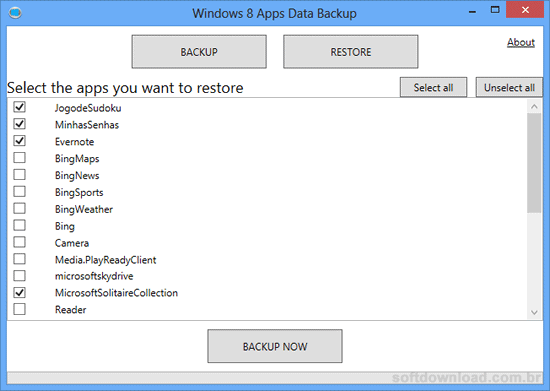
However the question of where to store the backups often goes unanswered. I will try to compare some of the most popular options for this task. For demonstration purposes we will use the options that SQLBackupAndFTP provides us when we select a destination for storing backups. SQL backup to Local/Network Folder/External HDD SQLBackupAndFTP Folder Settings form If you store backup on the same drive as your database – you won’t have it when the disk fails. If you store it on the same server, you may lose when your server goes down.
If you store it on the network, you may lose the backup when the whole office goes down in flames. You may think the chance of it is slim, but these things happen quite often and a smart database administrator should be prepared for that. So why would you ever choose storing backups on-site and not on the cloud?
Well, if your data backup is over 100GB, a network backup becomes a very attractive option. Because your network speed would always exceed your cloud speed, this is a perfect option for storing large backups, or less important backups, or duplicates of whatever you store in the cloud. And if you backup to external HDD, with proper policies in place you could take the HDD off-site.
However I would prefer to exclude the human factor from the process. SQL backup to FTP server SQLBackupAndFTP FTP Settings form You may be surprised, but old FTP is live.
What is Macrium Reflect? Macrium Reflect is image based backup and cloning software. Macrium Reflect creates an accurate and reliable image of a hard disk or the partitions on the disk. In the event of a partial or complete system loss, you can use this image to restore the entire disk, one or more partitions, or even individual files and folders. Using Macrium Reflect you can backup whole partitions or individual files and folders into a single compressed, mountable archive file.
You can use this archive to restore exact images of the partitions on a hard disk so that you can easily upgrade your hard disk or recover your system if it breaks. You can also mount images as a virtual drive in Windows Explorer to easily recover Files and Folders using Copy and Paste.